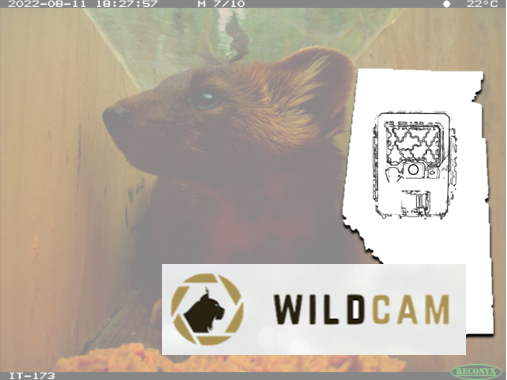8.0 Deployment#
A deployment is a unique placement of a camera in space and time (recorded as “Deployment Name”). There may be multiple deployments for one camera location. Deployments are often considered as the time between visits to a camera location (i.e., deployment to service, service to service, and service to retrieval). Any change to camera location, sampling period, camera equipment (e.g., Trigger Sensitivity setting, becomes non-functioning), and/or conditions (e.g., not baited then not baited later; camera SD card replaced) should be documented as a unique deployment.
Metadata information associated with the deployment level of the hierarchy (Figure 1) can be grouped into the following subsections:
Visit Metadata (collected at deployment and service/retrieval)
Equipment Information (collected at both deployment and service/retrieval; fields vary by visit type)
Camera Settings (collected at deployment)
Camera Placement (collected at deployment)
Site Characteristics (collected at deployment)
Equipment Checks (collected at both deployment and service/retrieval)
Image Set Information (collected as a combination of information from deployment metadata and service/retrieval metadata)
8.1 Deployment - Visit Metadata#
Visit metadata that should be collected each time a camera location is visited to deploy, service or retrieve a camera. The relevant data that should be collected may differ depending on the type of visit.
8.1.1 Deployment Name#
A unique alphanumeric identifier for a unique camera deployed during a specific survey period (ideally recorded as: “Camera Location Name””Deployment Start Date” (or …”Deployment End Date”) (e.g., “bh1_17-Jul-2018” or “bh1_17-Jul-2018_21-Jan-2019”). Alternative naming conventions may be used, but the goal should be to minimize duplicate Image Names.
8.1.2 Deployment Crew and Service/Retrieval Crew#
The first and last names of all the individuals who collected data during the deployment visit (”Deployment Crew”) and service/retrieval visit (”Service/Retrieval Crew”).
Some platforms (e.g., FWMIS) collect this information in one field (e.g., “Crew Names”) rather than two. In this case, enter the data in a single data row (each row represents a deployment) and in a format that will make it easy to distinguish between the Deployment Crew and the Service/Retrieval Crew (e.g., “Deployment Crew[John Smith, Jimmy Smith], Service/Retrieval Crew[Susie Smith]”).
8.1.3 Deployment Start Date Time (DD-MMM-YYYY HH:MM:SS)#
The date and time that a camera was placed for a specific deployment (e.g., 17-Jan-2018 10:34:22). The Deployment Start Date Time may not coincide with when the first image or video was collected (i.e., the Image Set Start Date Time). Recording this field allows users to account for deployments where no images were captured and to confirm the first date and time a camera was active.
8.1.4 Deployment End Date Time (DD-MMM-YYYY HH:MM:SS)#
The date and time that the data was retrieved for a specific deployment (e.g., 27-Jan-2019 23:00:00). The Deployment End Date Time may not coincide with when the last image or video was collected (i.e., the Image Set End Date Time). Recording this field allows users to account for deployments where no images were captured and to confirm the last date and time that the camera was active.
If a camera fails (stops functioning), the Deployment End Date Time should be the date the camera was last known to be operational. For example, if a camera was not operational when it was retrieved on May 5th, the Deployment End Date Time should be reported as the date and time that the last image or video was captured (e.g., 28-Apr-2023 12:36:27).
On rare occasions, a camera may be non-functioning in the middle of a deployment period but functioning at the start and end of the deployment period (e.g., snow covered for a few days). In this case, two unique deployments should be entered for periods before and after the period the camera was not functioning and with unique start and end dates times.
To accurately measure survey effort in the event of camera failure, we recommend that users set the camera’s Trigger Mode(s) field to “Time-lapse Image” to capture at least one image at a consistent time each day. This will allow users to more accurately determine failure dates. For example, it may be difficult to determine a failure date for a camera that is only occasionally triggered by animals (e.g., on a weekly basis). Taking an image at a prescribed interval also provides a consistent record of site conditions over time (e.g., snow cover, vegetation growth).
8.1.5 Visit Comments (optional)#
Describe any additional details about a visit to a camera location (e.g., camera snow-covered; Remaining Battery (%); brand of lure reapplied during a service/retrieval visit).
8.2 Deployment - Equipment Information#
8.2.1 Camera ID#
A unique alphanumeric ID (e.g., “reconpc900_1”) for the camera that distinguishes it from other cameras of the same Camera Make or Camera Model.
Referred to as “New Camera ID” on the Camera Service/Retrieval Field Datasheet when a camera is replaced. Leave blank if the camera was not replaced.
8.2.2 Camera Make#
The make of a particular camera (i.e., the manufacturer, e.g., “Reconyx” or “Bushnell”). The Camera Make is particularly important information for analyses where different types of cameras may result in variable detection probabilities.
Referred to as “New Camera Make” on the Camera Service/Retrieval Field Datasheet when a camera is replaced at a sample station/camera location. Leave blank for these fields if the camera is not replaced.
8.2.3 Camera Model#
The model number or name of a particular camera (e.g., “PC900” or “Trophy Cam HD”). The Camera Model is particularly important information for analyses where different types of cameras may result in variable detection probabilities.
Referred to as “New Camera Model” on the Camera Service/Retrieval Field Datasheet when a camera is replaced at a sample station/camera location. Leave blank if the camera is not replaced.
8.2.4 Camera Serial Number#
The serial number of a particular camera, which is usually found inside the camera cover (e.g., “P900FF04152022”). The Camera Serial Number helps in differentiating cameras placed on the same Camera Attachment point (e.g., tree) and in identifying when cameras are replaced at an existing camera location.
Referred to as “New Camera Serial Number” on the Camera Service/Retrieval Field Datasheet when a camera is replaced at a sample station/camera location. Leave blank if the camera is not replaced.
8.3 Deployment - Camera Settings#
8.3.1 Trigger Mode(s)#
The camera setting(s) that determine how the camera will trigger: by motion (“Motion Image”), at set intervals (”Time-lapse Image”), and/or by video (“Video”; possible with newer Camera Models, such as Reconyx HP2X).
Select one of the options from the list provided:
“Motion Image”
“Time-lapse Image”
“Video”
“Motion Image + Time-lapse Image”
“Motion Image + Time-lapse Image + Video”
“Time-lapse Image + Video”
“Motion Image + Video”
8.3.2 Video Length (seconds)#
The minimum video duration (in seconds) that the camera will record when triggered (if applicable). Leave blank if not applicable.
8.3.3 Trigger Sensitivity#
The camera setting responsible for how sensitive a camera is to activation (to “triggering”) via the infrared and/or heat detectors (if applicable). Select one of the following Trigger Sensitivity settings common to most cameras (e.g., Reconyx HyperFire): “Low,” “Low/Med,” “Med,” “Med/High,” “High,” “Very high.” Enter “Unknown” if the Trigger Mode is set to a timer (see the Motion Image Interval section) or if the camera does not have a Trigger Sensitivity setting option.
8.3.4 Photos Per Trigger#
The number of photos taken each time the camera is triggered (integer, e.g., “1”, “2”, “3” etc.).
8.3.5 Motion Image Interval (seconds)#
The time (in seconds) between images within a multi-image sequence that occur due to motion, heat, or activation of external detector devices. The Motion Image Interval is pre-set in the camera’s settings by the user, but the time at which the camera collects images because of this setting is influenced by the presence of movement or heat. For example, if the camera was set to take three images per event at a Motion Image Interval of three seconds when the camera detects motion or heat, the first image will be collected (e.g., at 09:00:00), the second image will be collected three seconds later (09:00:03), and the third will be collected three seconds after that (09:00:06). This setting differs from the Quiet Period in that the delay occurs between images contained within a multi-image sequence, rather than between multi-image sequence (as in Quiet Period). If a Motion Image Interval was not set, enter “0” seconds (i.e., instantaneous).
8.3.6 Quiet Period (seconds)#
The user-defined camera setting which provides the time (in seconds) between shutter “triggers” if the camera was programmed to pause between firing initially and firing a second time. Also known as “time lag” (depending on the Camera Make/Model; Palmer et al., 2018). Report as “0” if a Quiet Period was not set. The Quiet Period differs from the Motion Image Interval in that the delay occurs between multi-image sequences rather than between the images contained within multi-image sequences (as in the Motion Image Interval).
8.4 Deployment - Camera Placement#
8.4.1 Camera Height (m)#
This is the height from the ground (below snow) to the bottom of the lens (metres; to the nearest 0.05 m).
8.4.2 Camera Direction (degrees) (optional)#
The cardinal direction that a camera faces. Ideally, cameras should face north (N; i.e. “0” degrees), or south (S; i.e., “180” degrees) if north is not possible. The Camera Direction should be chosen to ensure the Field of View (FOV) is of the original FOV Target Feature.
8.4.3 Stake Distance (m) (optional)#
The distance from the camera to a stake (if applicable; metres; to the nearest 0.05 m). Leave blank if not applicable.
8.4.4 FOV Target Feature#
A specific man-made or natural feature at which the camera is aimed to maximize the detection of wildlife species or to measure the use of that feature. FOV Target Features are important to document in case they result in detection biases. Record “None” if a FOV Target Feature was not used and “Unknown” if not known. If “Other,” describe in the Camera Location Comments.
Select one of the options from the list provided:
“Game Trail”
“Hiking Trail”
“Off-Highway Vehicle Trail” (e.g., all-terrain vehicle, snowmobile, motorbike, 4 x 4 truck)
“Paved Road”
“Dirt/Gravel Road”
“Road Crossing” (e.g., overpass, underpass, or bridge)
“Railway”
“Cutline/Seismic Line”
“Transmission Line”
“Pipeline”
“Wellsite”
“Culvert”
“Beaver Dam”
“Burrow/Den”
“Nest”
“Natural Mineral Lick”
“Rub Post”
“Other†” (describe in Camera Location Comments field)
“None” (when a FOV Target Feature was not used)
“Unknown” (not recorded)
8.4.5 FOV Target Feature Distance (m) (optional)#
The distance from the camera to the FOV Target Feature (metres; to the nearest 0.05 m). Leave blank if not applicable.
8.4.6 Bait/Lure Type#
The type of bait or lure used at a camera location. Record “None” if a Bait/Lure Type was not used and “Unknown” if not known. If “Other,” describe in the Deployment Comments:
Select one of the options from the list provided:
“Scent”
“Meal” (including carcass placed by the crew)
“Bait Tree”
“Visual”
“Acoustic”
“Other‡” (describe in Visit Comments fields; “Deployment Comments” on the Deployment Field Datasheet or “Service/Retrieval Comments” on the Service/Retrieval Field Datasheet (if no bait or lure was used)
“Unknown” (not recorded)
8.5 Deployment - Site Characteristics#
8.5.1 Camera Location Characteristic(s) (optional)#
Record any significant features around the camera at the time of the visit. This may include for example, manmade or natural linear features (e.g., trails), habitat types (e.g., wetlands), wildlife structure (e.g., beaver dam).
Camera Location Characteristic(s) differ from FOV Target Features in that Camera Location Characteristic(s) could include those not in the camera’s field of view. Researchers typically record information about the environment at camera locations to better understand how this might affect animal occurrence or Behaviour.
List all the characteristics that apply to the camera location from the list provided below. If “Other,” describe in the Camera Location Comments. List the values alphabetically and separate each entry by a comma and space; e.g., “Building, Forest - Mixedwood, Road, Trail”):
“Trail” (e.g., game, hiking, off-highway vehicle trail)
“Road” (e.g., paved, dirt/gravel, road crossing)
“Railway/Pipeline/Transmission Line”
“Cutline/Seismic Line”
“Wellsite”
“Clearcut”
“Building”
“Forest - Deciduous”
“Forest - Coniferous”
“Forest - Mixedwood”
“Forest - Undefined”
“Meadow”
“Burn”
“Agriculture” (e.g., crop, pasture)
“Shrubland”
“Beaver Dam”
“Wetland” (e.g., bog, fen, marsh/shallow open water, swamp)
“Lentic” (i.e., standing water, e.g., lake, pond)
“Lotic” (i.e., flowing water, e.g., stream, river)
“Other†” (describe in Camera Location Comments)
“Unknown” (not recorded)
8.6 Deployment - Equipment Checks#
A walktest is conducted to ensure the Camera Height, tilt, etc., adequately captures the desired detection zone (i.e., the area (conical in shape) in which a remote camera can detect the heat signature and motion of an object (Rovero & Zimmermann, 2016). To learn more about walktests and detection zones, refer to the Remote Camera Survey Guidelines (RCSC et al., 2024).
8.6.1 Walktest Distance (m) (optional)#
The horizontal distance from the camera at which the crew performs the walktest (metres; to the nearest 0.05 m). Leave blank if not applicable.
8.6.2 Walktest Height (m) (optional)#
The vertical distance (from the camera at which the crew performs the walktest (metres; to the nearest 0.05 m). Leave blank if not applicable.
Deployment - Image Set Information#
8.7.1 Image Set Start Date Time (DD-MMM-YYYY HH:MM:SS)#
The date and time of the first image or video collected during a specific deployment (e.g., “17-Jan-2018 12:00:02”). The Image Set Start Date Time may not coincide with the Deployment Start Date Time. Recording this field allows users to confirm the first date and time a camera was active (reliable if time-lapse images were collected; especially valuable if the user scheduled a start delay).
8.7.2 Image Set End Date Time (DD-MMM-YYYY HH:MM:SS)#
The date and time of the last image or video collected during a specific deployment (e.g., “27-Jan-2019 22:10:05”). The Image Set Start Date Time may not coincide with the Deployment End Date Time. Recording this field allows users to account for deployments that were conducted but for which no data was found, and to confirm the last date and time a camera was active (if functioning) if no images or videos were captured prior to service/retrieval (especially valuable if users did not collect time-lapse images or if the camera malfunctioned).
8.7.3 Deployment Image Count (optional)#
The total number of images collected during the deployment, including false triggers (i.e., empty images with no wildlife or human present) and those triggered by a time-lapse setting (if applicable). This field is important to record to confirm that no data has been lost during file transfers etc.